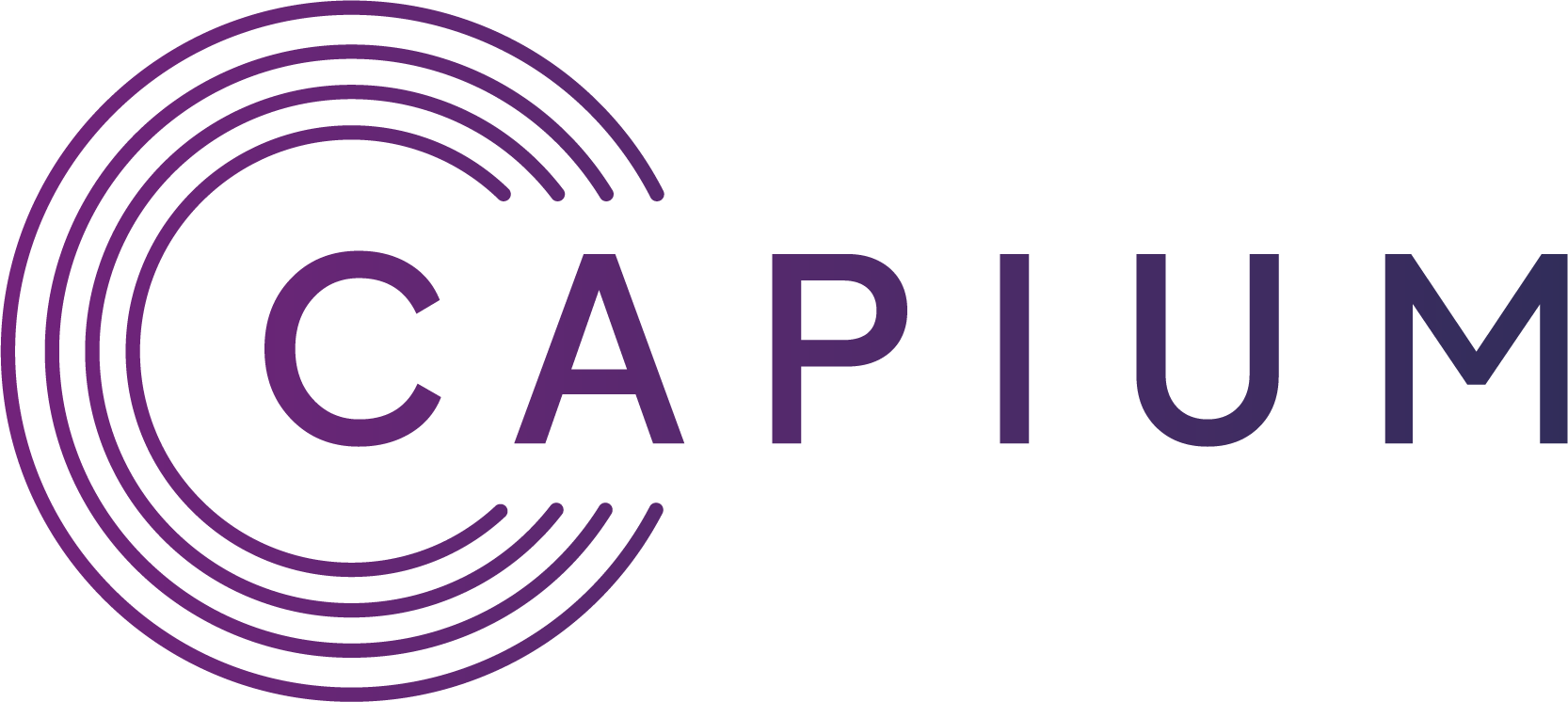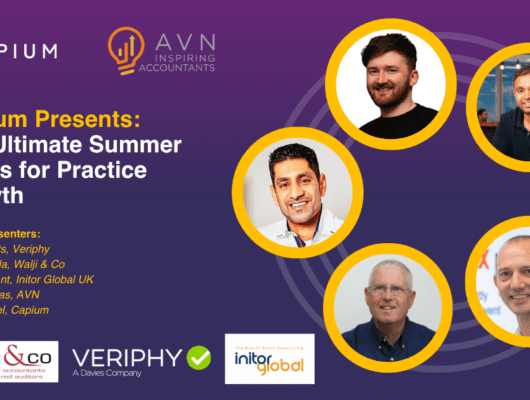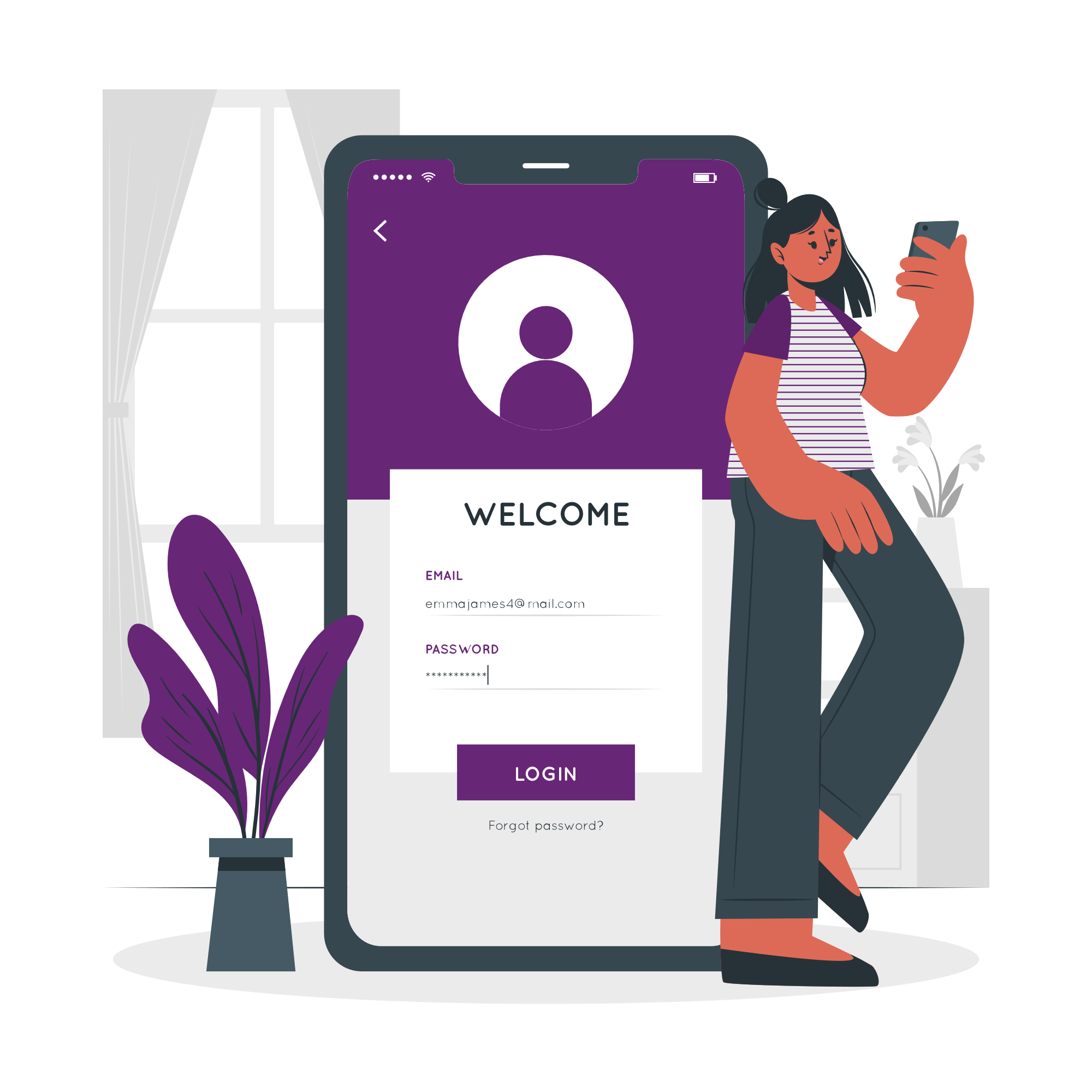With MTD dominating the agenda, don’t forget it’s that time of year to sweat the small stuff, closing the Payroll calendar for the previous financial year. Getting out those all-important P60s to ensure due compliance. With that in mind Capium has come up with a simple 6-step process to get you ready for the next financial year.
1. Check on payroll period ending
Monthly paid staff are processed in the usual way and make sure others are processed in their respective frequency, including week 53. This will ensure that all payment frequencies are processed correctly during the current tax year.
2. Leavers information
Make sure that all leavers details are processed before the final PFS/EPS. Otherwise, even employees who left during the period might be continued as an active employee.
3. File the last Return for 2018/19
The final return (FPS) should be sent on or before the payment date of employees. You also need to submit the “final return” for 2018/19 which can be created and submitted using EPS summary in Capium.
![]()
![]()


4. Provide P60s
P60 is a summary of an employee’s total pay and deduction for the year. You need to provide P60s for the all staff who are working on the final day of financial year (05 April).
5. Creating a new file for 2019/20
Once you have done all above duties, you can create the new year by selecting the change in tax year in the settings, and this will carry forward relevant current year payroll data to new tax year.


6. Important deadlines to keep in mind
19 April 2019 you should have submitted all RTI submission for 2018/19 . This will include all FPS submission, resubmission, amendments and final EPS submission for the year. HMRC will not accept FPS submission for 2018/19 after 19 April.
31 may 2019 – you need to provide a P60 to each employee on the payroll who was working on the last day of the tax year.
6 July 2019 – Expense and benefits annual returns, P11D and P11d(b) are needed to be separately submitted to HMRC no later than this date.