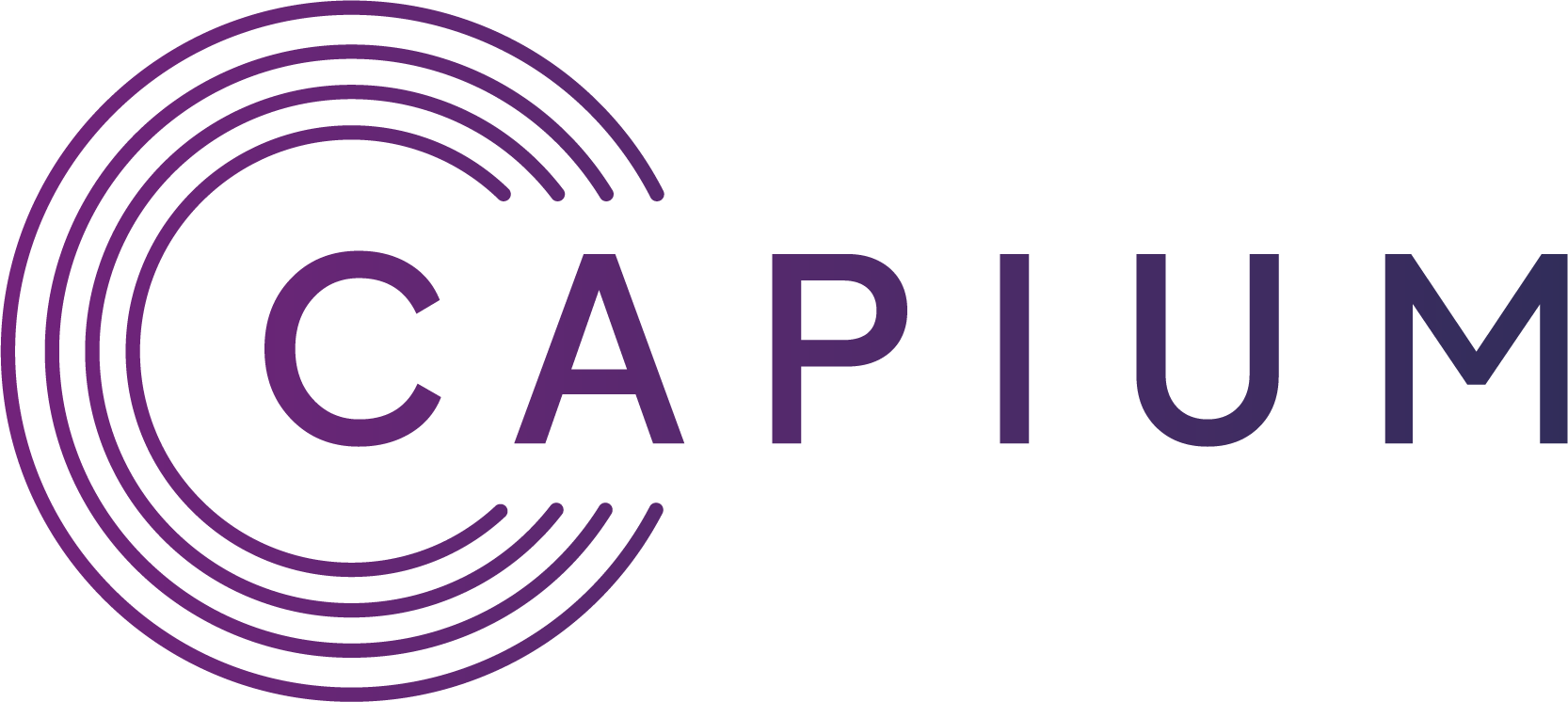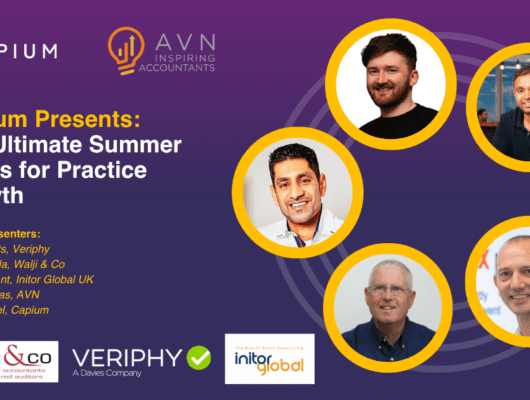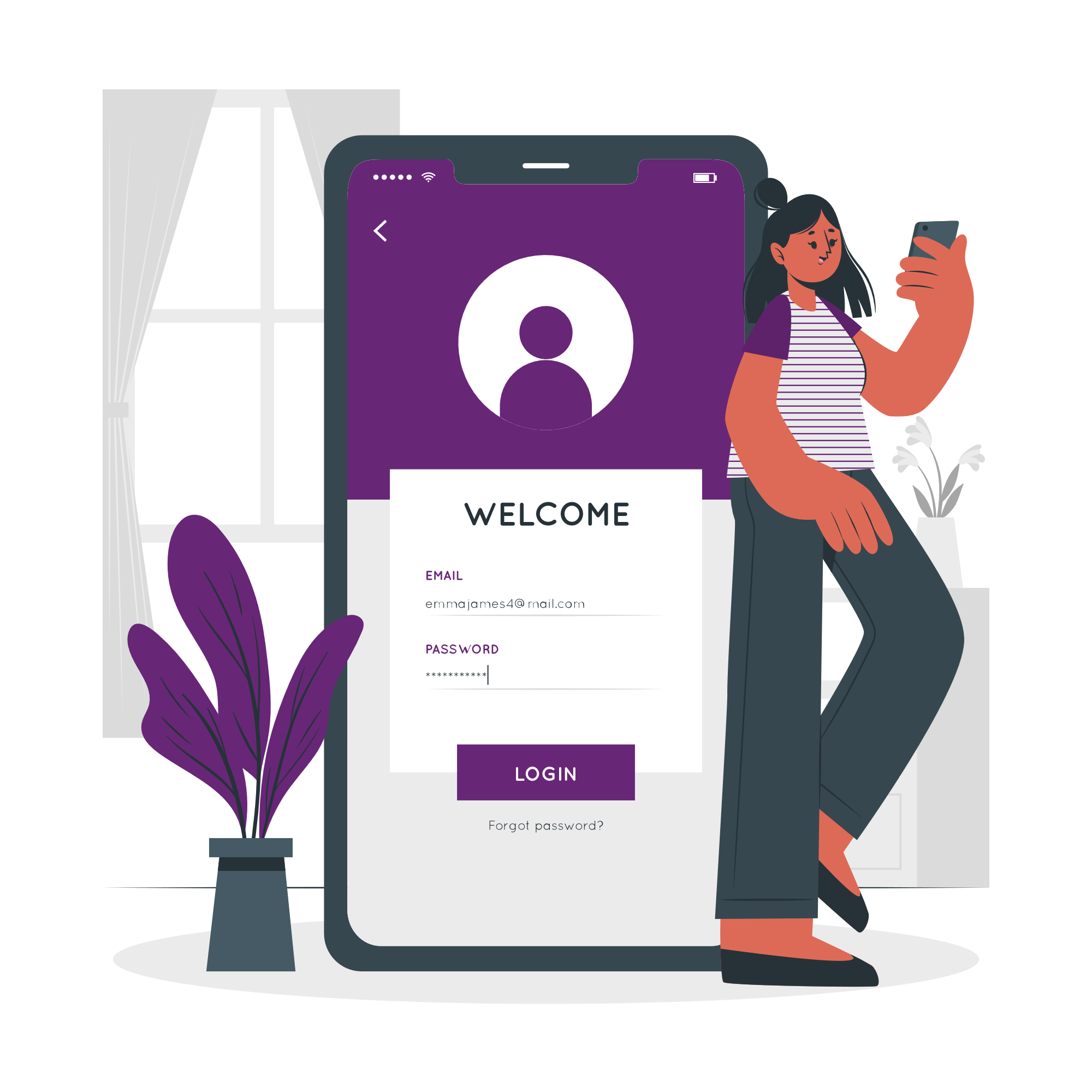Unlocking Access to the Income Record Viewer: A Guide for UK Accountants
As a UK accountant, you may already be familiar with HMRC’s many digital tools. But are you aware of the Income Record Viewer for agents? If not, you’re potentially missing out on a critical service that can streamline your client management process, giving you direct access to valuable data such as pay, tax details, employment history, and tax codes. In this blog, we’ll guide you through what the Income Record Viewer is, how to access it using the digital handshake, and why this tool could be a game-changer for your practice.
Why the Income Record Viewer Matters for Accountants
The Income Record Viewer enables accountants and tax agents to securely access a client’s PAYE information and other relevant tax details in real time. This service is crucial for accurate tax planning, filing, and addressing any discrepancies before they become larger issues.
What can you access with the Income Record Viewer?
- PAYE data for the current year and the four previous years.
- Employment records, including PAYE reference, pay, and tax details.
- Student loan repayment records.
- Your client’s latest tax code, including allowances and deductions.
- Information on taxable benefits like company cars or medical insurance.
- Pension information, including state and private pensions.
- Details of any underpaid tax or outstanding debts.
Before You Start: Get Your Agent Services Account
First things first—you need an agent services account to access the Income Record Viewer. If you haven’t registered yet, don’t worry; the process is simple:
1. Register for an Agent Services Account
If you’re already using HMRC’s services to file taxes on behalf of your clients, you may be familiar with the registration process. If not, visit HMRC’s site and follow the straightforward steps to create your agent account.
2. International Agents
There’s a different process for agents who are not based in the UK. You’ll need to follow specific guidance to register your agent services account.
How to Get Authorised Using the Digital Handshake
Here’s where it gets interesting. You won’t be able to rely on your old 64-8 authorisation to access your client’s information through the Income Record Viewer. HMRC now requires you to use a digital handshake, a more secure method of gaining access.
Here’s how it works:
1. Client Authorisation
Your client needs to authorise you to access their tax information via the digital handshake. This is a one-time process for each client.
2. Using Government Gateway
Clients will need their personal Government Gateway user ID and password to accept your digital handshake request. If they don’t already have one, they can set it up using HMRC’s guidance on creating a personal tax account.
3. For Digitally Excluded Clients
If any of your clients are digitally excluded (i.e., they cannot access or use online services), you can direct them to contact HMRC’s Extra Support Team. HMRC will walk them through the process over the phone, ensuring no one is left behind.
After You’re Authorised: Using the Income Record Viewer
Once your client has authorised you using the digital handshake, you’re ready to go!
1. Sign In
Use your agent services account credentials (Government Gateway ID and password) to sign in to the Income Record Viewer.
2. Access Your Client’s Records
Now you can view your client’s PAYE, employment history, student loan repayments, pension details, and more. Whether you’re preparing a tax return or resolving discrepancies, this service will provide you with accurate, up-to-date information, all in one place.
Key Benefits of the Income Record Viewer
1. Real-Time Access to Critical Data
No more waiting for client paperwork or guessing whether your client’s tax code has changed. With real-time access to employment and PAYE data, you can confidently make tax decisions.
2. Streamlined Authorisation with Digital Handshake
The digital handshake is a secure, hassle-free way to gain authorisation to view your client’s tax information. Once authorised, you won’t have to repeat the process unless your client decides to revoke access.
3. Comprehensive Client Overview
From taxable benefits to pension contributions, the Income Record Viewer offers a complete snapshot of your client’s financial situation. This is invaluable for accountants offering advisory services or managing complex tax affairs.
4. Minimise Errors and Discrepancies
With immediate access to up-to-date information, you can reduce the likelihood of filing errors, missed deductions, or unreported income. This can save both you and your client time and potential headaches down the road.
Ready to Get Started?
If you’re not already using the Income Record Viewer, now is the time to register for your agent services account and begin authorising your clients through the digital handshake. In today’s fast-paced, digital-first accounting world, every second saved matters—and the Income Record Viewer is one tool that can help streamline your workload while ensuring accuracy.
Don’t let outdated methods hold you back—get access to the Income Record Viewer today and transform how you manage your client’s tax affairs.
Need Help?
For further assistance on setting up your agent services account or using the digital handshake, you can visit the official HMRC page or contact their support team for more guidance. Get access to the Income Record Viewer for agents – GOV.UK (www.gov.uk)
This simple yet powerful tool can significantly improve how you manage client data and ensure you are always operating with the most current information available. As the tax landscape continues to evolve, staying ahead with digital solutions like the Income Record Viewer is key to maintaining your competitive edge.